how to uninstall security update windows us by cmd
1:- first off all go to control panel click program and features click uninstall click to view .
2 Go to start cmd click to run as administrator open
c:/ systeminfo.exe
system information and all details update .
at host fix all updated windows security .
cmd open
Finally give the following command to remove the desired update. (e.g. the KB "4058702")
- wusa /uninstall /kb:4058702 /quiet /norestart
- wusa /uninstall /kb:999999 /quiet /norestart
Force Restart
wusa /uninstall /kb:999999 /quiet /forcestart
- Part 2. Remove Windows Updates using the DISM tool from the Windows GUI.
- * Note: The advantage of the DISM tool is that you can use it to remove updates. from either the Windows GUI (if Windows boot normally) or the Windows recovery environment. This is useful if Windows fails to start after an unsuccessful update installation.
1. Open Command Prompt as Administrator.
2. First, view a list with the installed updates with the DISM command:
- dism /online /get-packages /format:table
- 3. At the "Package Identity" column, find out the Package Name of the update that you want to remove.
* e.g. To remove the "Package_for_KB4058702~31bf3856ad364e35~amd64~~16299.188.1.0"
Tip: If you want to view more details for an installed package then give this command:
- dism /online /get-packageinfo /packagename:PackageName
e.g: dism /online /get-packageinfo /packagename:Package_for_KB4058702~31bf3856ad364e35~amd64~~16299.188.1.0
4. Finally, type the following command to remove the desired update package and press Enter: *
- dism /Online /Remove-Package /PackageName:PackageName
* e.g. To remove the "Package_for_KB4058702~31bf3856ad364e35~amd64~~16299.188.1.0", give this command:
- dism /Online /Remove-Package /PackageName:Package_for_KB4058702~31bf3856ad364e35~amd64~~16299.188.1.0
Tip: To easy type the above command:
1. Copy and Paste the first part (with the bold characters), of the above DISM command, in command prompt window.
2. Then highlight the full package name from the list of installed packages (above) and press the Ctrl + C keys (to copy the full package name on the clipboard).
3. Finally press the Ctrl + V keys (to paste the full package name on the DISM command.)That’s all folks! Did it work for you?
Please leave a comment in the comment section below or even better: like and share this blog post in the social networks to help spread the word about this solution..

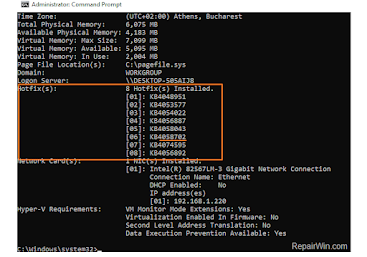




Comments
Post a Comment